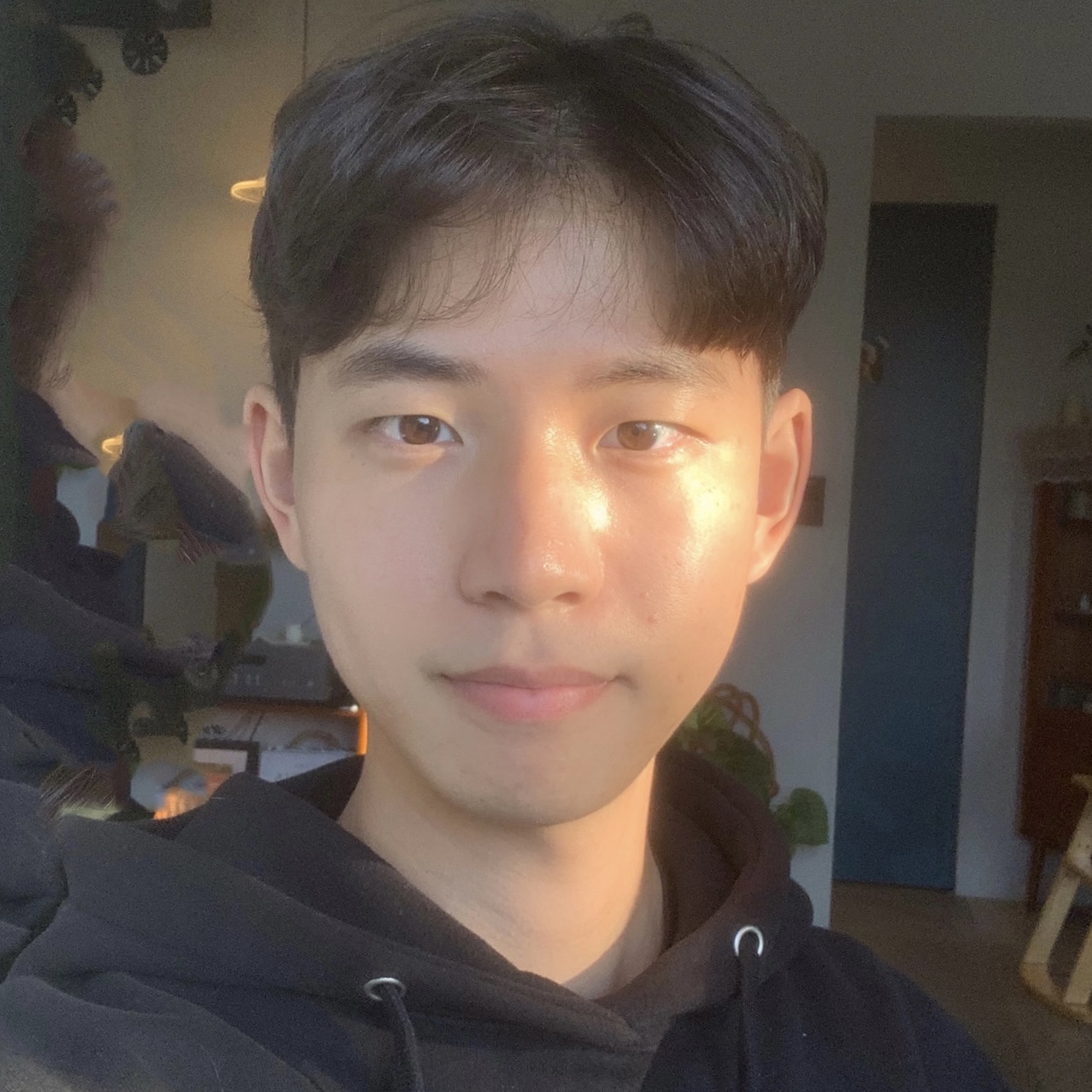In today's fast-paced, interconnected world, effective communication is key, especially when collaborating with people from diverse linguistic backgrounds. Zoom, a popular video conferencing solution, offers a number of features, including real-time transcription, but it can be enhanced even further with EventCAT, a marketplace app designed specifically to provide real-time translation. With EventCAT, Zoom meeting participants can experience real-time transcription and translation, breaking down language barriers and enhancing the overall meeting experience.
How to Enable Live Transcription and Translation in Zoom
To turn on this features, follow these steps.
Upon signing in to the Zoom client, users can locate the Apps option at the bottom of the screen.
By selecting this option, they can easily find the EventCAT app by using the search function. Search for EventCAT.
With just a click, users can initiate the app download process.
Once the EventCAT app is successfully installed, it will conveniently appear under the 'Apps' section located in the bottom right corner of the Zoom client.
This is the main screen of the app, where you can enter the meeting URL and your source language to get real-time subtitles and translation.
And if another participant enter the app in a different language, you'll see all the languages in real time, just like this. That's it!
How Does Live Transcription and Translation Work?
This powerful plugin feature leverages advanced speech recognition and machine translation technologies by using XL8 engine to provide accurate and real-time transcription and translation services. XL8 is a professional machine translation solutions.
Benefits of Live Transcription and Translation in Zoom
Using Live Transcription and Translation in Zoom offers several advantages.
- Accessibility and Inclusivity: By providing real-time transcription and translation, Zoom ensures that individuals with hearing impairments can actively participate in meetings. It also promotes inclusivity by breaking down language barriers, allowing everyone to understand and contribute to the discussion.
- Improved Comprehension: Live Transcription and Translation aid comprehension for non-native speakers who may struggle with understanding spoken content. It enhances communication and prevents misunderstandings that can arise due to language limitations.
- Efficient Collaboration: With live translation, participants can overcome language differences and collaborate seamlessly. It streamlines communication and enables teams to work together effectively, regardless of their native languages.
- Enhanced Focus and Engagement: Live Transcription and Translation eliminate the need for participants to strain to understand spoken content, allowing them to fully engage in the meeting. It promotes active participation, ensuring that ideas are shared and discussions are fruitful.
Best Practices for Using Live Transcription and Translation
When utilizing live transcription and translation in Zoom with EventCAT or any custom tool, incorporating best practices can optimize your experience and ensure effective communication. Here are some recommendations to consider:
- Prepare and Test: Familiarize yourself with the custom tool, its features, and settings before the meeting. Test the live transcription and translation functionality to ensure it is working correctly.
- Ensure Clear Audio: Clear audio is crucial for accurate transcription and translation. Encourage participants to use high-quality microphones and minimize background noise for optimal results.
- Speak Clearly and Enunciate: Speaking clearly and enunciating your words helps improve transcription accuracy. Avoid speaking too quickly and pause between sentences for better results.
- Utilize Visual Cues: Incorporate visual cues, such as sharing presentations or using screen annotations, to supplement the live transcription and translation. This can aid understanding and reinforce key points.
- Encourage Participant Engagement: Remind participants to actively engage in the meeting by asking questions or seeking clarifications. This helps ensure accurate transcription and fosters inclusive communication.
- Be Mindful of Language Nuances: Keep in mind that machine translation may not capture all language nuances perfectly. Encourage participants to provide additional context or clarification if needed.
- Consider Language Preferences: Take into account participants' language preferences when selecting the target language for translation. Ensure that everyone can comfortably understand and participate in the discussion.
- Provide Support and Instructions: Share instructions on how to enable and access the live transcription and translation features. Offer technical support or resources for participants who may encounter difficulties.
- Respect Privacy and Confidentiality: Emphasize the importance of respecting privacy and confidentiality during live transcription and translation. Highlight any specific guidelines or restrictions regarding sensitive information.
- Seek Feedback: After the meeting, gather feedback from participants regarding their experience with live transcription and translation. Use this feedback to improve future meetings and address any concerns.
Conclusion
With EventCAT integrated into Zoom, you can unlock the power of live transcription and translation, taking your virtual meetings to new heights. By using this custom tool that seamlessly captures audio, provides real-time transcription, and offers immediate translation, you can effectively break down language barriers, foster inclusivity, and promote collaboration among participants from diverse linguistic backgrounds. Elevate your Zoom meetings with EventCAT and experience seamless and efficient communication like never before.